Super Smash Bros. Ultimate now has a stage editor, and with it, Nintendo has added a way to share your creations with the world. Players can upload and browse stages, Mii fighters, and replays using the game’s online functionality. That said, this is Nintendo, so these features aren’t quite as straightforward as they could be.
Uploading your content is easy. You just press X to enter the submenu on the content you want to share, then go to Post. But once you share a stage or fighter, it’s difficult to find the unique ID associated with it. Using the ID is the most convenient way to share content, so that’s kind of a pain. But don’t worry, we’ll show you how to find your shared content in Super Smash Bros. Ultimate.
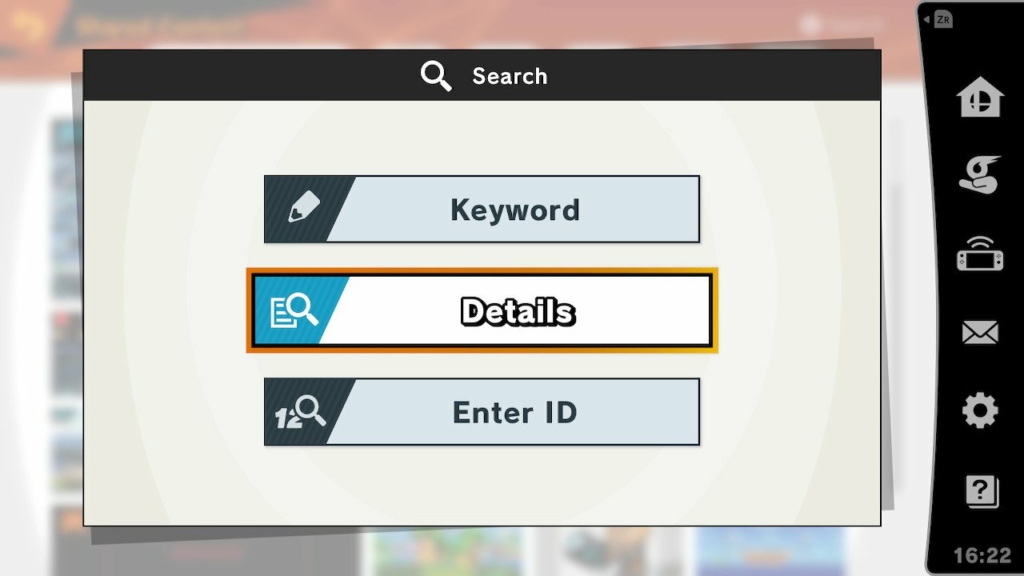
Finding Your Content ID in Super Smash Bros. Ultimate
First, head to the Online menu from Super Smash Bros. Ultimate’s main menu. Then, go to Shared Content. From here, things get a little confusing. Press X to bring up the search menu, then select “Details.” Now, scroll to the right five times to land on Category: Creator. For the Type field, scroll all the way to the right until you hit “You.”

Finally, you’ll arrive at a page containing all of your shared Mii fighters, stages, and other content. From here, you can select them to see their ID number. Confusingly, you can also hit “Share” on your already-shared creations to post them to social media as a preview image that also includes the ID.

So there you have it! It’s a little counterintuitive that the only way to view your own content is through the same search function you use to browse everyone else’s, but that’s Nintendo’s online features for you. Be sure to check out our other Super Smash Bros. Ultimate guides for more information on characters, tiers, and strategies!


